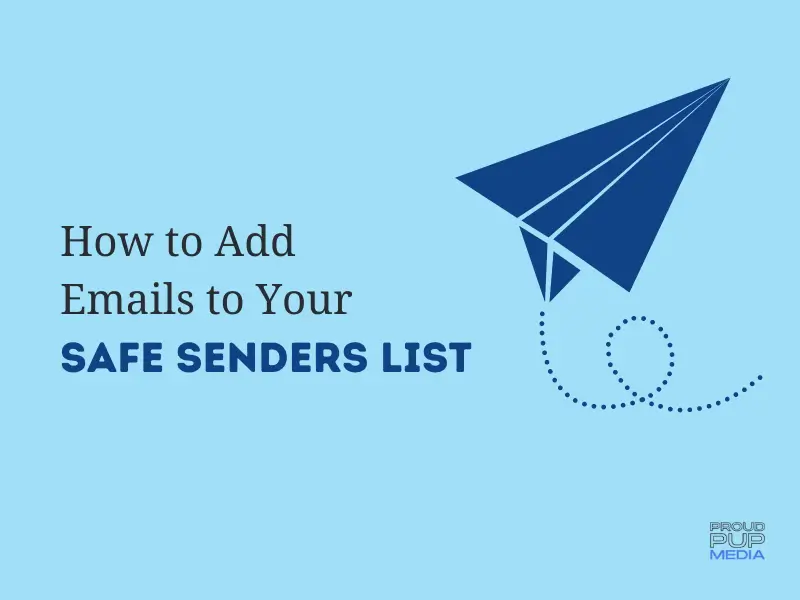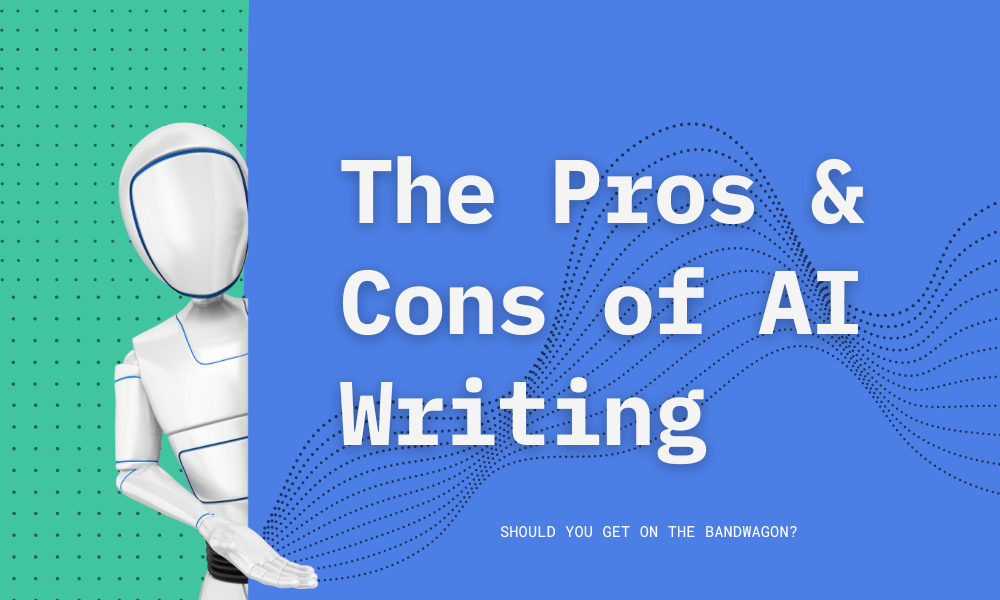Are you considering handling website maintenance yourself? Look no further for expert guidance! While most of our clients prefer to let us take care of their websites DIY maintenance can be a great option for small business owners just starting out.
To ensure your website’s health, speed, and security, it’s crucial to know the key tasks needed for effective maintenance. This post covers essential tasks for do-it-yourself website maintenance, providing you with a solid starting point!
Essential Tasks for website performance and security
1. Focus on Your Business, Not Website Troubles
Neglecting proper website maintenance can risk your entire investment, leaving you in a precarious situation. Clients on our Website Maintenance Plan have tasks 1-16 (and some from 17-36) taken care of, freeing up your time to focus on your business goals rather than the nitty-gritty of website upkeep.
2. Automated Essentials for Peace of Mind
Implementing automated tasks is like having a trusty digital assistant looking after your website while you handle other priorities. These crucial automated tasks ensure your website’s well-being and security.
Safeguarding Against Cyber Threats Website hacks are a harsh reality, happening every day. Protect your online presence with reliable hosting, robust security plugins, and a Content Delivery Network (CDN) to ensure faster page load times and better security.
3. Ensuring Website Security with SSL
An SSL certificate is mandatory to secure your website and gain customer trust, especially if you’re running an online store. Make sure you have it installed and functioning properly.
4. Regular Backups: Your Safety Net
Regular backups are the ultimate safety net against hacking disasters or software glitches. Keep backups on your server, local computer, and consider using a plugin to store backups in remote locations.
5. Monitoring Website Uptime
Keep a vigilant eye on your website’s uptime using tools to ensure it’s always accessible to visitors.
6. Safeguarding Against Cyber Threats
Website hacks are a harsh reality, happening every day. Protect your online presence with reliable hosting, robust security plugins, and a Content Delivery Network (CDN) to ensure faster page load times and better security.
7. Ensuring Website Security with SSL
An SSL certificate is mandatory to secure your website and gain customer trust, especially if you’re running an online store. Make sure you have it installed and functioning properly.
8. Regular Backups: Your Safety Net
Regular backups are the ultimate safety net against hacking disasters or software glitches. Keep backups on your server, local computer, and consider using a plugin to store backups in remote locations.
Weekly TLC for a Well-Maintained Website Weekly tasks are like giving your website the attention it deserves:
9. Updating Plugins for Functionality & Security
Regularly update plugins, but exercise caution and perform visual inspections after updates to avoid any compatibility issues.
10. Theme Updates: Keeping It Fresh
Keep your website’s theme updated and have a backup theme ready in case of any complications.
11. Malware Scans: A Clean Sweep
Perform regular malware scans using tools to detect and remove any potential threats.
Monthly Check-Up: Optimize your website’s performance
12. Monitor Traffic & Analytics: Valuable Insights
Analyze website traffic using tools to gain insights and improve user experience.
13. Clean Up Your Database: Streamlined Efficiency
Regularly clean up your website’s database to remove unnecessary data and ensure smoother performance.
14. Test Site Loading Times: Speed Matters
Use GTMetrix to test your website’s loading speed and make necessary improvements.
15. Check for Broken Links: Ensure Smooth Navigation
Scan your website for broken links using tools and promptly fix any broken links found.
Monitoring Website Uptime
Keep a vigilant eye on your website’s uptime using tools to ensure it’s always accessible to visitors.
16. Google Search Console: Stay Informed
Stay on top of your website’s performance with Google Search Console, which provides valuable insights and instructions to address any issues.
Clients on our website maintenance plan can be assured that tasks 1 – 16 below are taken care of for them, with some of 17 – 36 as well. It’s a lot I give you that, which is why we offer this service to website owners so you can focus on your business instead of working on website maintenance tasks.
Listed below are most if not all the tasks you need to consider before taking on what could be really enjoyable endeavor for you, or your worst nightmare. You’ll have to decide if DIY website maintenance is right for you.
Let’s get started!
Automated Tasks
The list of tasks below are automated once you set them up but that doesn’t mean they can be overlooked. Absolutely not, in fact these are the most important things you can do to ensure your website health and security. So, get them done so you can move on to tasks that need attention every week or every month depending on what they are.
17. Website Hacks are Real — #1 for a Reason
I don’t want to scare you however I do want you to know the truth. Website hacks are very real and happen every single day.
Websites will always be vulnerable to hackers and viruses that try to steal your information and use it for their own purposes. Hackers, mostly bots might do things like redirect your traffic to their site, post pornographic ads on your site, mine cryptocurrency or infect visitors computers with viruses (you don’t want your customers to be upset by these things happening to them on your site).
There are many ways you can implement website security. At Proud Pup Media we deploy a few methods for the websites on our Website Care Plans that I’ll suggest here.
18. Reliable hosting — It starts with your host.
Make sure you choose a good host that has a secure setup and will protect your site. As a rule of thumb, if your hosting seems “cheap” then they probably aren’t doing much in the way of security. Your site may get grouped together with dozens if not thousands of other sites that if hacked, could affect your own site. It is a good idea then to avoid a shared hosting situation as all sites on a shared hosting plan are more vulnerable to attacks.
19. Wordfence — Wordfence is a plugins that when installed on your WordPress website provides a firewall that helps prevent bot attacks. Not only will their software help protect your website, they will also alert you if any of your website software becomes vulnerable. You can limit login attempts and block repeat spam offenders and so much more. They offer both a free and paid option.
20. Malcare — Malcare features both a free and paid plan that comes in the form of a plugin for your website. The paid version offers a Firewall that will ward off most if not all brute force attacks which are basically bots trying to log into the backend of your website.
21. Content Delivery Network — CDN – Cloudflare
A CDN or content delivery network cache your site from different locations around the globe. Cloudflare has servers all over the world that will save a version of your site and deliver it to the end user from the closest location to them which helps to deliver your website files more quickly, increasing page speed load time. Cloudflare also secures Internet properties from threats like DDoS, malicious bots, and other nasty stuff. Signing up for an account is easy but you’ll need to change your DNS (domain name system) so that your domain can point to the Cloudflare network of servers.
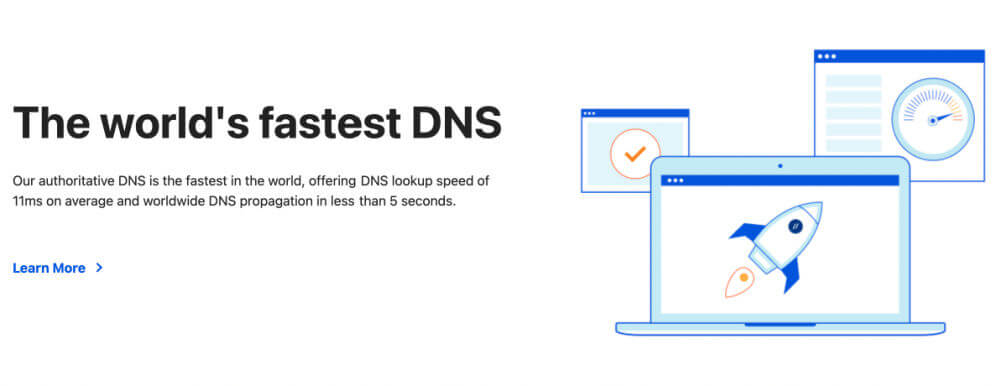
22. SSL Certificate
An SSL Certificate (https) is mandatory to not only ensure website security but also the trust of your customers. It is especially important if you are selling anything directly on your website because without it you cannot ensure that customers private information is encrypted. It is still surprising to see how many websites don’t have this simple security measure in place. Aside from switching from http to https, how can you tell that your site is secure?
No Padlock?
If you’ve ever seen a ‘security risk ahead’ notice or a red padlock next to a website you’ve visited, chances are very good that website can’t be trusted to be secure. If this happens to your website and you have already installed an SSL there may be a mixed content issue that can easily be fixed. You can quickly check its status using WhyNoPadlock. Once you’ve run the test you’ll see a list of insecure content on your site that you can start fixing. There are several ways to do this, one being directly in the website database or by installing a plugin that can fix redirects for you. You can recheck your site after fixing errors until you get them all.
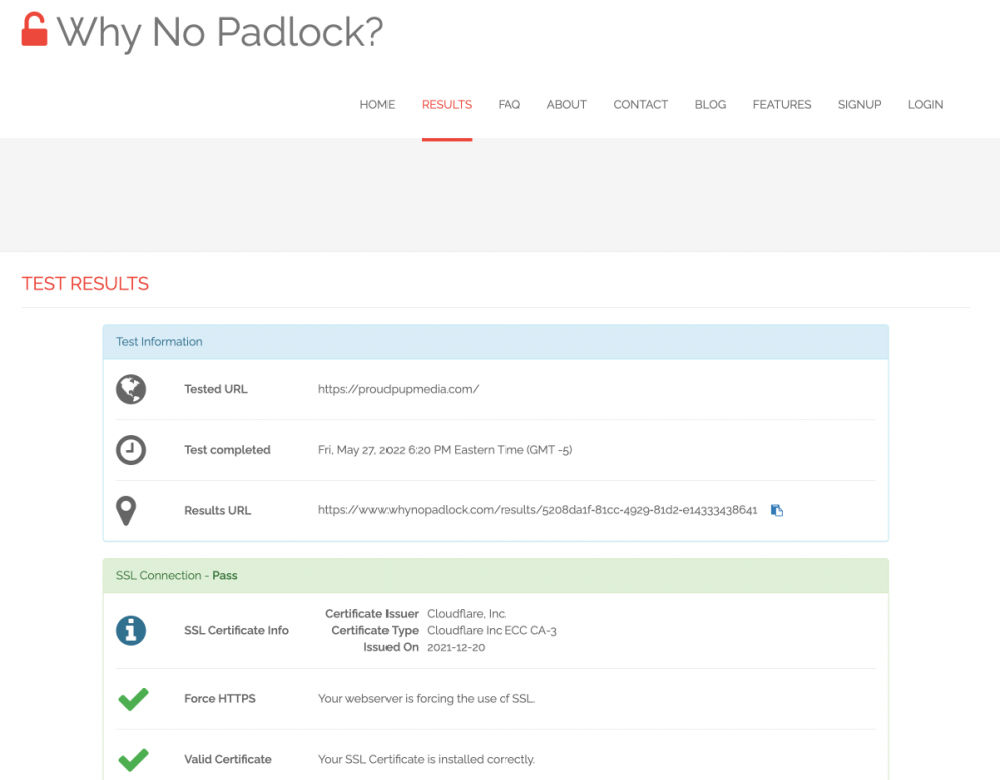
Let’s Encrypt – Free Certificate
While these certificates are free (from Let’s Encrypt or from your website host), they do have to be renewed often and updates to your website could affect their validity. Make sure to set autorenew so your website uptime isn’t affected.
Cloudflare SSL and Security Built for Speed
You could also use CloudFlare SSL certificates that, along with providing a CDN (a network of servers that cache your website closest to your users) to ensure your site is secure. You can also set a longer expiration date, up to 10 years in fact. I would caution you against using it for e-commerce websites however as you probably want to keep on top of it more frequently than that.
You’ll want to ensure that you install the SSL certificate, monitor frequently if it’s working properly, and fix any issues that are causing the issue.
There are so many choices when it comes to hosting and security, it can be overwhelming. Pick one of the above security plugins to use on your WordPress site, get a Cloudflare account and set up email notifications for it and your security plugin, along with a reliable hosting plan and you’re good to go.
23. Monitor Website Uptime
After you’ve got security and your DNS in place it’s time to monitor website uptime. Website hosting is never 100 percent reliable so even if you choose a good host, your website may still go down from time to time. Our Cloudways servers run at about 99.8% uptime.
If your ideal customers are unable to see your website, it is of no value to you so not being notified if your site goes down could result in lost visitors and revenue.
You can use a service like Uptime Robot to make sure your website is always online. It checks your website every 5 minutes on its free plan, or every minute on its paid plan.
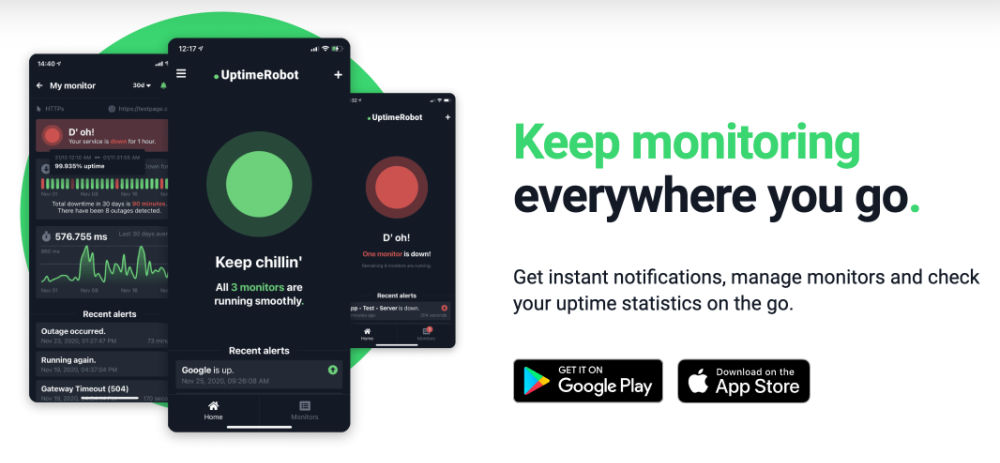
Signing up for an account is easy. Just head over to Uptime Robot and set up an alert for your website URL. Make sure that alerts get send either via SMS (text messages) or to an email address you monitor regularly so you’re notified as soon as your website goes down.
24. Google Search Console
Google Search Console allows website owners to see how their site performs on Google. If their bot finds anything wrong, they’ll let you know and give you instructions on how to fix it. It can be challenging though if you don’t know what they mean. If you don’t fix the problems it may result in a plummet to your site rankings. You don’t want that!
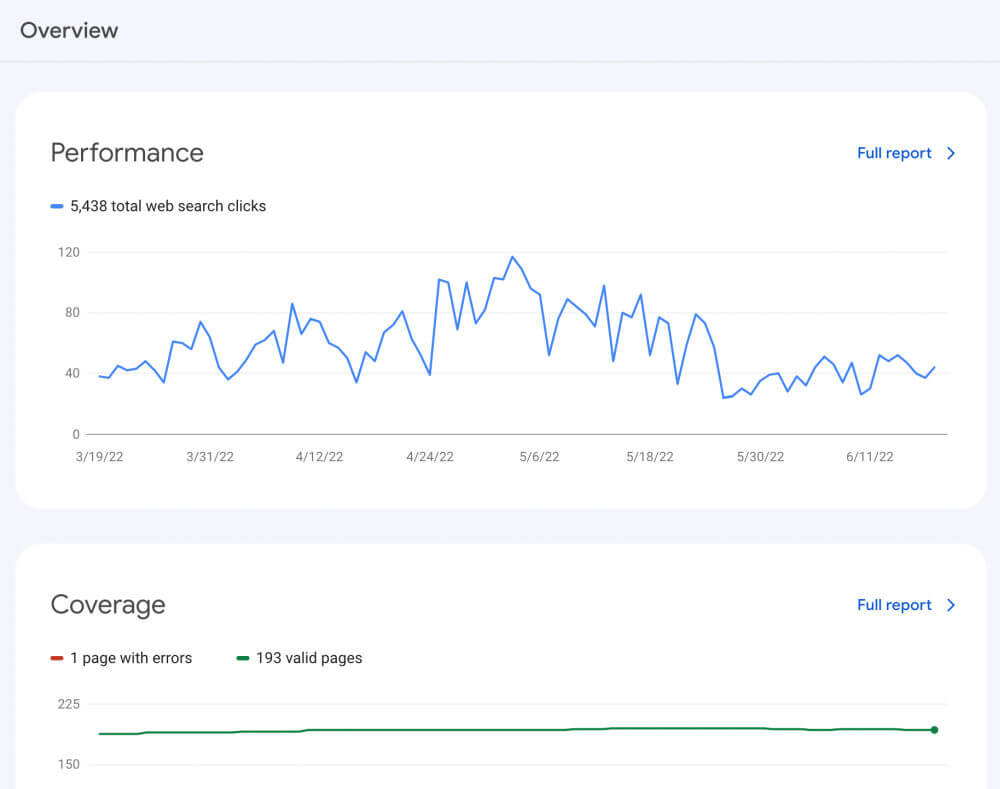
Next, we’ll discuss the most important thing you need to do each day. As with automated tasks, these have some automation to help free up your time – but you’ll still need to check in to make sure everything is going as it should.
25. Make Regular Backups
Regular backups are the most important thing you can do to maintain the health of your website. As a minimum, you’ll want to backup your site daily (though some sites with high traffic, or eCommerce stores will want to do this more frequently).
In the event that your website is hacked, gets a virus, or a software update (more about this later) causes a problem, you can instantly restore a backup of your website.
If you were to only do one thing, not that you should but I am trying to make a point here, backup your website in at least three places, your server, your local computer and install a backup plugin like UpDraft Plus that sends backups to a remote location like Google Drive or Dropbox.
Some servers, like HostPapa.ca for example, don’t provide automatic daily backups so make sure to check. Having said that, server backups are not always reliable so that’s why having backups in other places is critical.
It’s easy to connect UpdraftPlus backups with a storage solution of your choice with the UpdraftPlus WordPress plugin. You can take a manual backup from within UpDraftPlus as well, just be sure to download it during a slow time as it will use up resources that will cause your site to lag or time out.
This setup is useful, but there are some situations where the backups can’t be easily restored. If that’s the case, you’ll probably have to contact your host, for a free or hire a professional to get into your server and manually deploy backups.
Now let’s look at some of the tasks you’ll want to complete on a weekly basis. In order to keep track of all of these each week, I set up an Airtable Base (like Google Sheets but way better). It might feel tedious to take care of these things every week (since they’re less automated), however, if something should go wrong, and believe me it happens more often than I would like, you’ll be happy you did.
Keep reading to find out why.
26. Plugin Updates
Plugins are small bits of software that get installed on your WordPress website that affect the design and extend its functionality. And as with any piece of software they’ll need regular updates for both functionality and security.
Maintaining your plugins is important (especially for security), but you’ve got to know when the best time is to do it and how to ensure you don’t cause unexpected results.
WordPress itself is pretty barebones in terms of robust features. This is why there is a repository of thousands upon thousands of third-party developers creating free and paid plugins to extend what WordPress can do. With this can come issues as one plugins code may not be compatible with anothers.
Updating plugins then, can sometimes cause things to break on your site and/or cause conflicts with other plugins. The process of updating a plugin is simple, but you’ll want to understand what the update does (so you can avoid any conflicts) and give your site a visual inspection after the update.
In case your plugin updates break something your backups will save the day! If you take a backup right before you update any plugins you can revert back to it without worrying too much. Better still, make all your changes to a staging environment so you’re not making any significant changes to your live site.
27. Theme Updates
Every WordPress website requires a theme which will need updating as well. You’ll want to give your site a visual inspection after an update to make sure everything still works.
It’s best to have two themes installed on your website at all times (and keep them both updated). That way you can test whether your theme is causing problems (try the secondary theme you have installed). You can of course download the latest WordPress theme from the repository if there isn’t one installed and activate that one for testing.
Hopefully your developer or designer built your site with a child theme, which is basically a copy of your main theme but allows you to make changes without breaking anything. It also protects your theme should you update it and forget to save your changes somewhere else first.
28. Malware Scans
Although your host and security system will monitor this too – it’s better to be safe than sorry. Check your website for malware using Securi’s malware scanner.
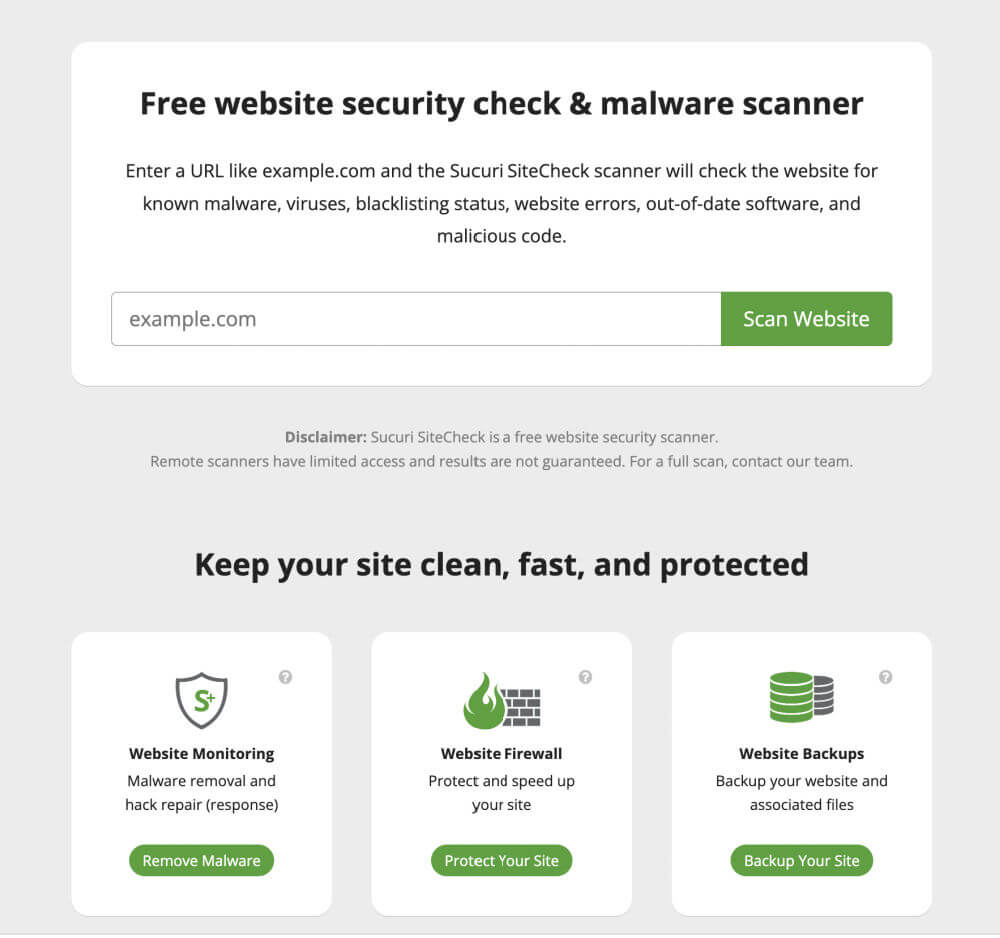
Put your website address in the link above. They’ll scan your site for malware, viruses, blacklistings, website errors, out-of-date software, and malicious code.
Monthly Tasks
In terms of monthly tasks, make sure you’re optimizing your site for speed and page loading time. As with the weekly tasks, you can schedule a recurring task in Airtable or use your preferred calendar to add appointments to go over all of these.
29. Monitor Traffic & Analytics
Fathom Analytics and Google Search Console let you track your website traffic. It’s helpful to see how your website is being found and what people do after they get there. You get valuable insight that will help you improve your website to provide a better user experience and increase conversions.
30. Clean Your Database
Databases can quickly get clogged up with drafts and revisions. A plugin like Advanced Database Cleaner will help you safely clean up the database and rid your server of unnecessary data. Just make sure to take a backup of your database first, just in case something goes wrong.
Get into the habit of cleaning up your database tables so they don’t get too big. If you let this slide, you’ll end up with a slow site — one that is hard to maintain in the future. As a sidenote but actully a very important note, whenever you delete a plugin from your site, that plugin leaves behind fragments that can slow your site down over time.
You can log into your database directly through your server and perform optimizations and repair tasks there or you can install Advanced Database Cleaner to run once a month. It’s a good idea to manually check your database afterwards as well and delete the tables that are left behind. Make sure to backup your database first before you do this. If you lose your database you lose your entire website!
31. Test Site Loading Times
You’ll notice that when I hand over your website over to you it’s loading quickly — but as you do updates to your website and over time as software updates happen you might end up with issues causing your website to load slower.
More than 50% of website visitors expect pages to load in less than two seconds, so if yours doesn’t, you’re probably losing traffic. Not good!
GTMetrix is my go-to site to test website page loading time. You can test directly from their site or login to create a free account which allows you to choose the server location and save old tests. This is especially useful if you have customers who live in another country or area that may not have access to fast internet.
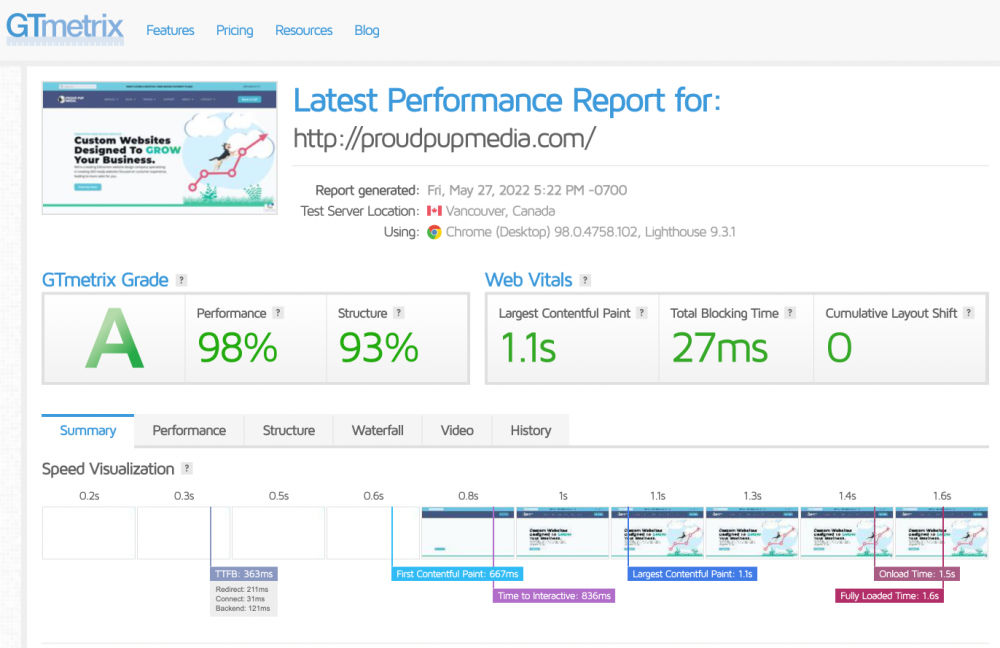
Looks like there’s some issues with TTFB (Time to First Byte) on my website, I better look into that!
32. Check for Broken Links (404s)
The sites you link to could change their URLs, or you might change a URL (or delete a page) and forget to update any links going to that page. In the end, broken links mean visitors won’t be able to find what they were looking for (and they’ll be unhappy).
Besides that, Google hates broken links. You’re at risk of losing your search engine ranking if you have too many broken links.
Check your links with a tool like Broken Link Check and you’ll know if anything is wrong. Once you find them you can redirect them to something relevant. You can also use an SEO tool like Ubersuggest or SEOpress which will also find them for you and save them to a list.
Keep an eye on these tasks too.
The rest of the tasks on this list that follow aren’t in need of 24/7 monitoring as they don’t have a specific schedule but they’re still important. You’ll want to keep an eye on these when the time comes.
33. Software Licenses
Theme and plugin updates may require a paid license. Most software contracts are yearly and you’ll have to renew them as they expire.
I recommend keeping a spreadsheet (hello again, Airtable) of all the premium (paid) software on your site and the expiration date so you’ll know when to expect the next bill.
As long as you are subscribed to our Website Care Plan you don’t have to pay for software. Bonus! We have access to discounted plans that allow us to keep multiple sites up to date and pass on these savings to you. In some cases, simply paying for the software licenses can be more expensive than going on one of our monthly website care plans.
34. WordPress Core Updates
More updates? Just like plugins and themes, WordPress itself has to be updated. You get similar notifications and it’s the same process to update the software, but you won’t get them as often.
Give your website a visual inspection before you update WordPress (and make sure you have a current backup before you hit the update button). Better still, use a staging environment to save yourself the headache of figuring out what went wrong if you take the risk of updating your live site.
35. Website Content Updates
Websites aren’t static – you’ll probably want to update and refresh your site as your business grows. Make sure you know how to update the content on your website (text, photos, videos, etc.) so it stays relevant.
Keeping your site up to date is crucial for both your visitors and Google. If you leave outdated content on your site, that means you aren’t serious about your business (even if it’s not true).
Wrap Up: Website Maintenance Tasks
Here’s a short list of more tasks that need to taken care of on the regular.
Weekly tasks
- Have a look at your backups to ensure they are all there. My recommendation is to have at least 30 days worth of backup available should you need to roll back to a previous version.
- Make sure all of your forms are functioning properly.
- Remove spam comments from your posts and pages.
Monthly tasks
- Check your blog for outdated articles.
- Clean up and optimize the database.
Quarterly tasks
- **What can you do to improve your website’s design and structure?
- **Do graphics and images need updating?
- **Take a look at SEO and meta descriptions to ensure they are current and still effective.
- Test popups, forms, and calls to action to make sure they work.
- **Review your workflow to see if anything can be automated.
- Make sure your site looks good on all devices and browsers.
- **Review your marketing and advertising campaigns to find out what needs to be updated or changed.
- **Restore a previous version of your site to see if your backups actually work!
Yearly tasks
- Whenever there’s a reference to the current year, update it. Check the footer on your site for a start.
- **Make sure each page is accurate, grammar-proof, and relevant.
- **See if you can delete any active users or emails that aren’t needed or are outdated.
- **Make sure your domain name is renewed.
- **Check if you need to update your website design.
- **Look at your top performing blog posts and see if they need an update.
36. Further Your Education
Technology is advancing quickly. Very quickly indeed! As a result, I’ll need to revisit and edit this article frequently to keep up with the pace of technology. For example, I’m no longer using Google Analytics for my client websites as it was found to violate GDPR just this past May. You can read more about that here.
It’s important for you to keep up as well. Your business needs your website to attract and generate leads. Those strategies that work today might not work in a few months.
You don’t have to do full-time web development — but you need to keep up with what’s going on. Here are a few ideas that can get you started.
- Subscribe to blogs
- Subscribe to newsletters
- Listen to podcasts
- Join a Facebook group
By understanding what’s going on in this world you can have a more effective website that delivers better results.
In Conclusion
In conclusion, think of maintaining a website like sticking to a gym routine; you can’t just hit it hard once and expect to stay in shape forever. It’s all about regular updates and TLC to keep your site flexing its muscles on the web. Trust me, I’ve watched way too many website owners have to reboot from ground zero because they skipped their website’s workout plan. Imagine sculpting the perfect beach body, then ditching the gym for donuts for months on end!
So, how are you feeling after reading this? Pumped to take on the maintenance of your WordPress site, or maybe a tad overwhelmed? No sweat—I’ve been right where you are. That’s exactly why we rolled out our Website Care Plans. These plans are like having a personal trainer for your site—they keep things running smoothly so you don’t have to sweat it.
Signing up for our care plans means nearly everything you’ve just read about is handled for you. We’ve designed these plans with your needs in mind, aiming to shield your investment from the digital wear and tear by taking care of all that repetitive maintenance.
How much time will a website care plan save you?
I can’t answer this for you. Think about the hours you’d spend doing this on your own—maybe 4 or 5 a month (you’ll get better over time)? Now, consider what your time is really worth. Surely, it’s a lot more than what our monthly plans cost, right?
I’ve spent years perfecting my system and investing in top-notch tools to manage website tasks more efficiently. I’m here to do the heavy lifting for you at a price that’s definitely fair, and I’m all ears if you have questions or hit a snag with any of these tasks.
Whatever route you choose, I’m rooting for your success. A well-maintained website isn’t just a tool; it’s your business’s powerhouse, driving growth and smashing goals.
Curious about how our Website Care Plans can fit into your web strategy? Drop us a line anytime — we’d love to chat!
Affiliate Notice — This post contains affiliate links which may result in a small commission to us to keep the lights on. We always recommend services and products we have used or reviewed and would never share anything otherwise.